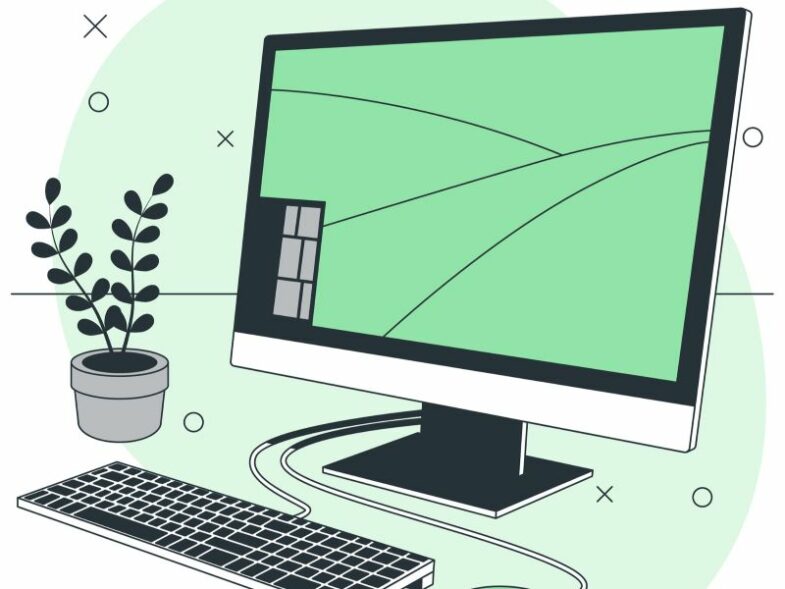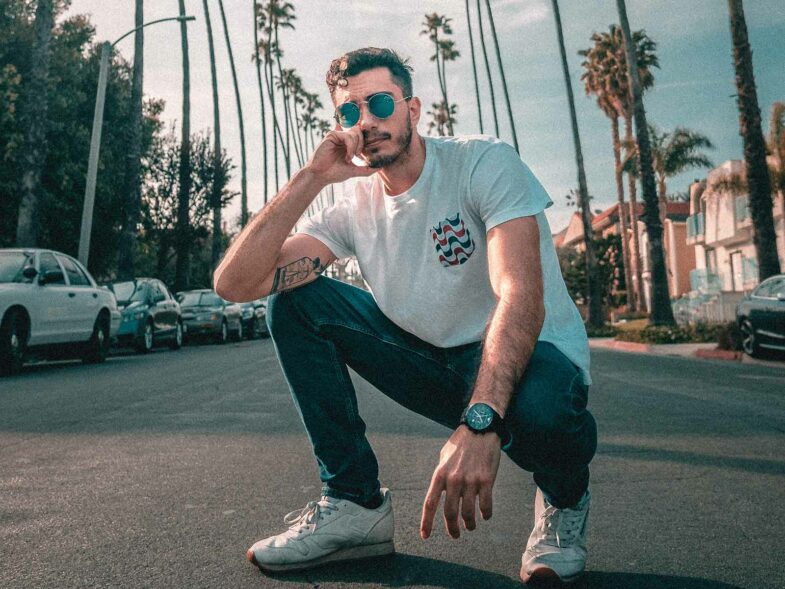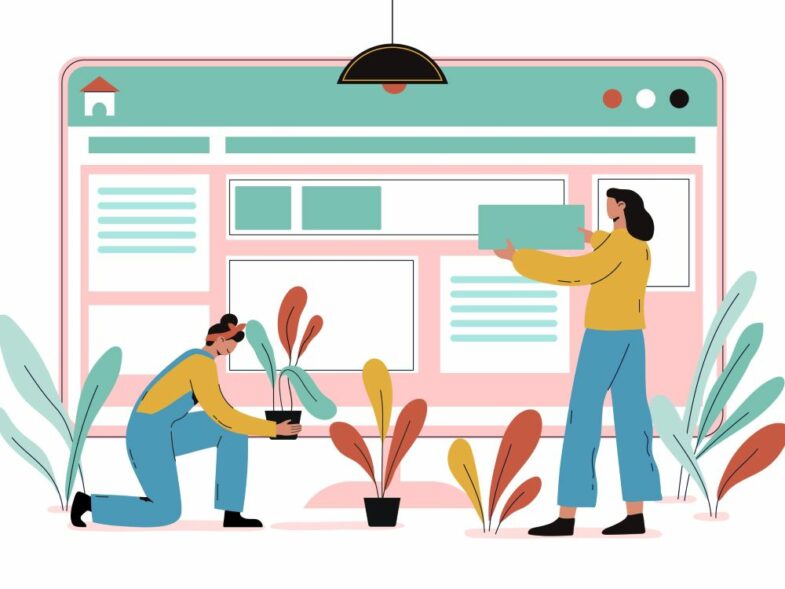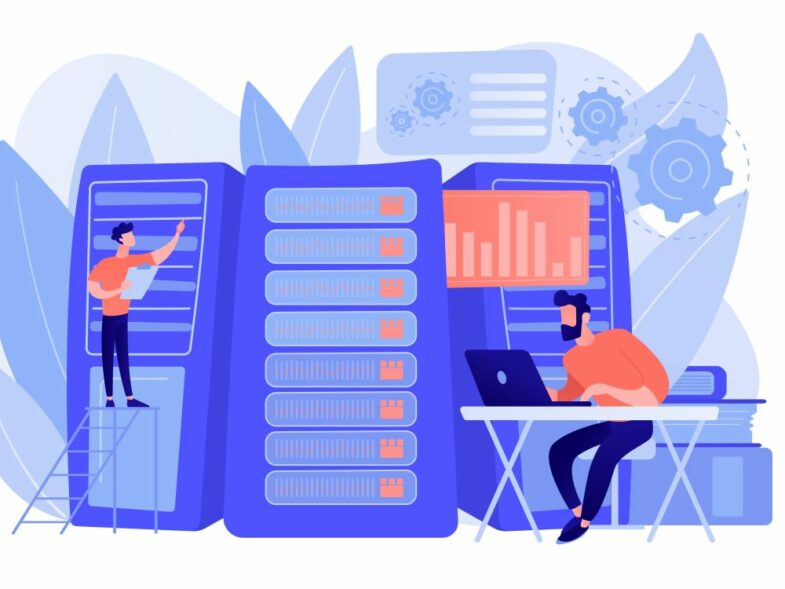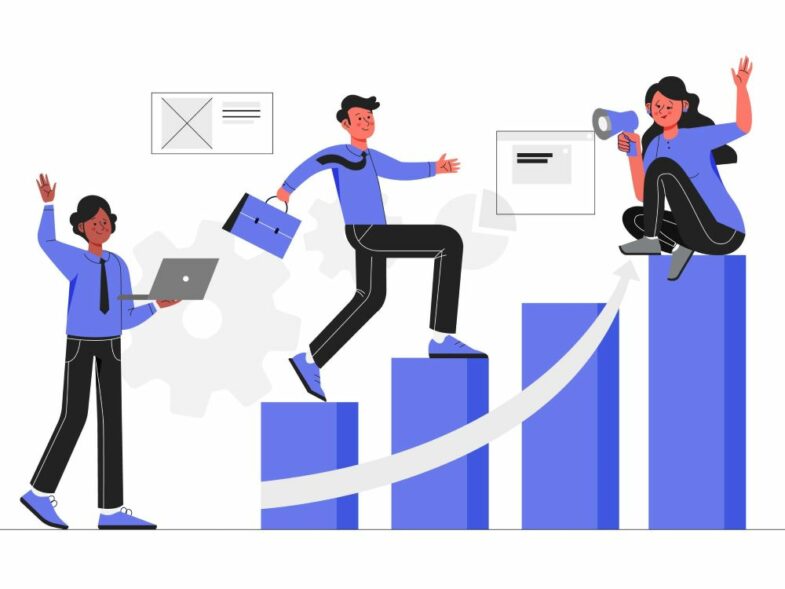The battery in a MacBook isn’t just a power source but a critical component that determines the device’s portability and longevity. When your battery begins to drain quickly or shut down unexpectedly, it’s time to consider a replacement. This article examines the key aspects of selecting an Apple laptop replacement batteries, from identifying your exact MacBook model to verifying compatibility and assessing your current battery’s condition.
Identifying Your MacBook Model
The most reliable way to determine your model is by checking the system information. To achieve this, click on the Apple icon in the upper-left corner of the screen and select “About This Mac.” Here, you’ll find basic information about the model, year of manufacture, and serial number. For additional details, click the “System Report” button, which displays the exact model identifier.
An alternative method is to check the physical markings on the laptop’s case. Most MacBooks have a model number engraved in small text on the bottom panel. This number begins with the letter A, followed by a four-digit number (for example, A1278 or A1502).
Once you’ve identified the exact model, you can proceed to search for compatible batteries using this information as your primary selection criterion.
Key Parameters When Choosing a Battery
Battery capacity is measured in milliampere-hours (mAh) and determines how long your laptop can operate without recharging. Original batteries for different MacBook models typically have the following specifications:
- MacBook Air 13” (2018–2020) — 4379 mAh
- MacBook Pro 13” (2016–2019) — 4314 mAh
- MacBook Pro 16” (2019–2021) — 8790 mAh
Compatibility is a critically important parameter determined not only by physical dimensions but also by electronic components. Modern MacBook batteries contain controllers that interact with the laptop’s power management system. An incompatible battery may not be recognized by the system or may function incorrectly.
Choosing between original and third-party batteries represents a compromise between price and quality. Original Apple batteries offer the following advantages:
- Complete compatibility with the power management system.
- High-quality power cells.
- Extended service life (up to 1,000 charge cycles).
- Built-in protection systems against overheating and overcharging.
Third-party batteries typically cost 30–50% less but may have lower actual capacity and a shorter service life. High-quality original batteries from reputable manufacturers remain the optimal and safest solution.
Checking Your Current Battery’s Condition
Before replacing your battery, it’s useful to evaluate the current battery’s condition to determine whether a replacement is truly necessary. MacOS provides built-in diagnostic tools for this purpose.
To check battery status, you can use the “System Information” menu. Hold the Option key and click the Apple icon in the top menu, then select “System Information”. The “Power” section displays data about current capacity, number of charge cycles, and overall battery condition.
The terminal provides more detailed information. By executing the command systemprofiler SPPowerDataType, you can obtain a comprehensive report on battery status, including:
- Current capacity;
- Design capacity;
- Number of charge cycles;
- Battery condition (Normal, Replace Soon, Replace Now).
Clear signs that battery replacement is necessary include:
- Rapid discharge (less than 2 hours of operation under normal load).
- Sudden laptop shutdowns at 20–30% charge.
- Physical battery swelling, which may manifest as trackpad irregularities.
- “Service Battery” message in the status bar.
- More than 1,000 charge cycles.
Analyzing your current battery’s condition helps you make an informed decision about replacement necessity and timing.
Recommendations for Selection and Installation
When purchasing a battery, pay attention to the manufacturing date — newer batteries have better characteristics. Ideally, choose a battery manufactured no more than 6 months ago. Reliable suppliers typically indicate this information in the product description.
Vendor selection plays a critical role in obtaining a quality product. Preference should be given to reputable suppliers with verified reviews.
The battery installation process varies depending on the MacBook model. Modern models (post-2016) have batteries glued to the case, significantly complicating DIY replacement. Older models allow relatively easy battery replacement by removing a few screws.
DIY replacement offers cost savings but carries risks of component damage. Using a service center ensures professional installation with a work guarantee, though at a higher cost.
Tending Your New Battery
Proper care for your new MacBook battery substantially extends its service life and maintains optimal performance. Modern lithium-polymer batteries don’t require complete discharge before charging, as was the case with older technologies.
The optimal usage pattern involves maintaining charge in the 20–80% range. Constantly operating at full charge or frequent deep discharges significantly reduce battery life. MacOS has a built-in optimized charging function that analyzes usage habits and automatically adjusts the process to extend battery life.
Regular battery usage, rather than keeping the laptop constantly plugged in, helps maintain the chemical activity of the power cells. It’s recommended to let the battery operate through a discharge-charge cycle at least once a week.
Investing time and resources in the right selection and care of your MacBook battery pays off through stable device operation and savings on purchasing a new laptop. Modern battery manufacturing technologies allow for 3–5 years of active use when following proper usage recommendations.