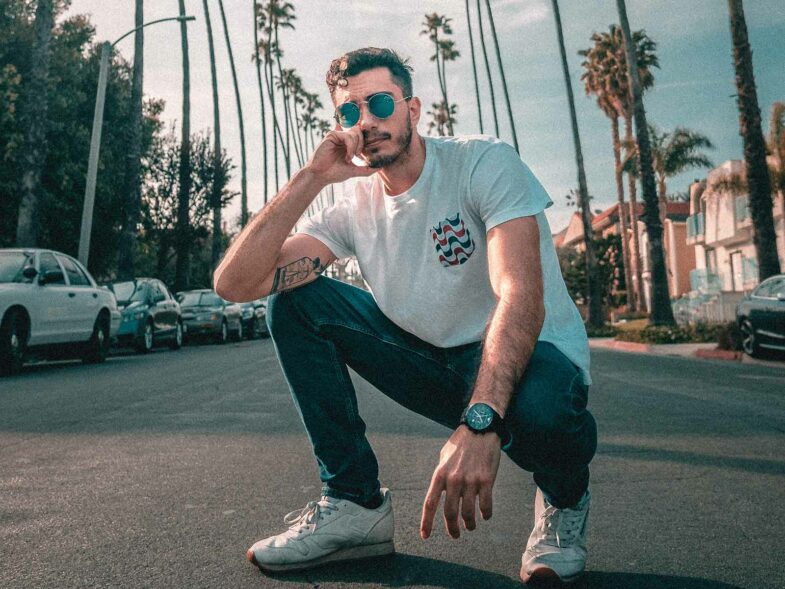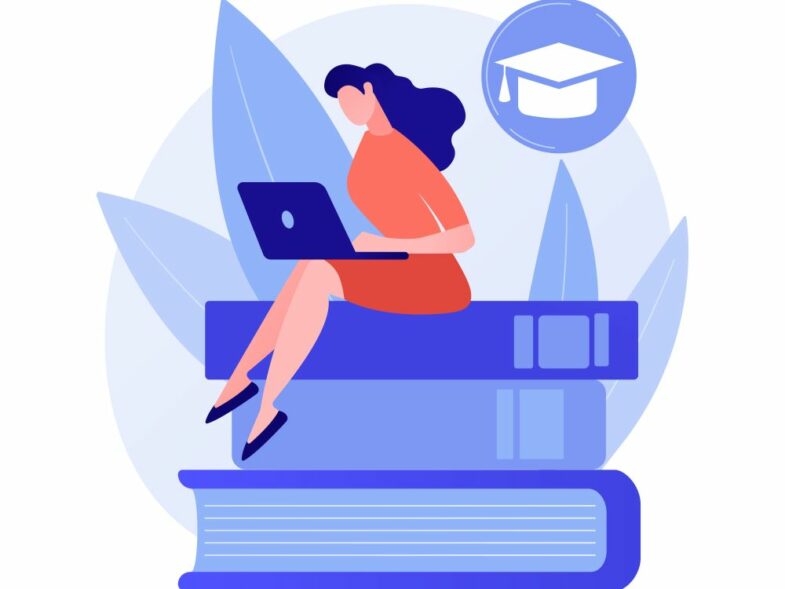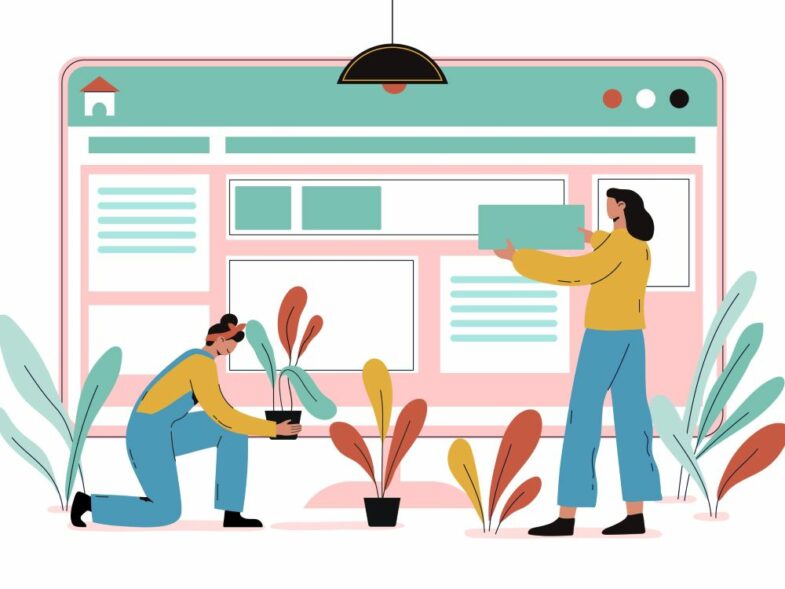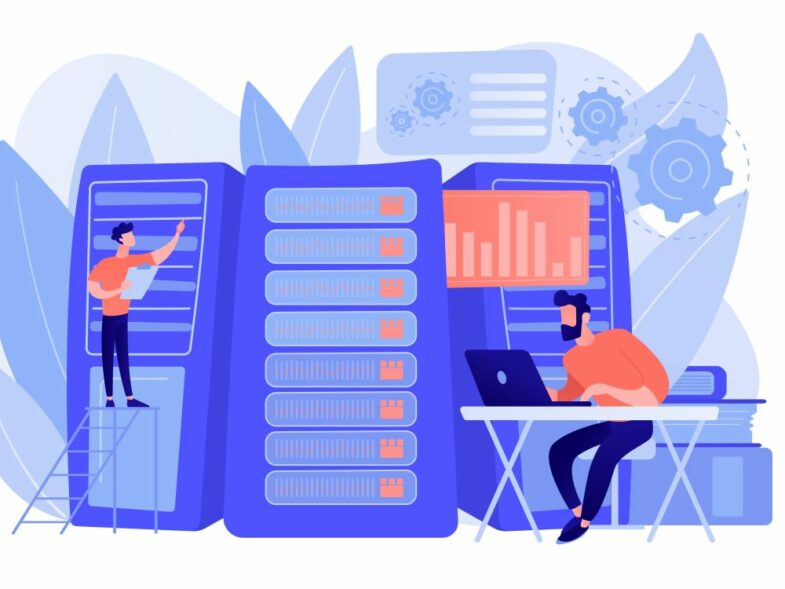In the fast-paced world of social media, visuals play a crucial role in capturing attention and engaging audiences. Whether it’s an Instagram post, a Facebook banner, or a YouTube thumbnail, each platform has specific requirements for image dimensions and aspect ratios. Adapting your visuals to fit these varying formats can be a time-consuming and challenging task. Enter Uncrop.org, an AI-powered tool that simplifies this process by allowing users to expand and adjust images seamlessly to meet social media specifications.
This guide will take you through the steps of creating versatile visuals for social media using Uncrop.org, ensuring your content stands out across platforms.
What Is Uncrop.org?
Uncrop.org is an AI image extender designed to expand images by generating new content that blends naturally with the original. This makes it an ideal tool for creating versatile visuals for social media, as it allows users to adjust image dimensions without compromising quality or distorting key elements.
Whether you’re resizing an image for a Facebook ad or extending a photo for an Instagram story background, Uncrop.org provides a seamless solution.
Why Are Versatile Visuals Important for Social Media?
Social media platforms are highly visual environments where the quality and adaptability of your images can make or break your content’s performance. Here’s why versatile visuals are essential:
- Platform-Specific Formats: Each platform has unique image size and aspect ratio requirements. For example, Instagram prefers square posts, while Twitter favors wide banners.
- Consistency Across Channels: Maintaining a cohesive look across multiple platforms strengthens brand identity.
- Increased Engagement: High-quality visuals tailored to each platform’s specifications are more likely to grab attention and encourage interaction.
- Reusability: Versatile visuals save time by allowing you to repurpose content across different platforms with minimal adjustments.
Now that we understand the importance of versatile visuals, let’s explore how Uncrop.org can help you achieve them.
Guide to Creating Versatile Photographs with Uncrop.org
Choose Your Base Image
The first step is selecting the image you want to adapt for social media. Consider the following factors:
- High Resolution: Start with a high-quality image to ensure the best results after expansion.
- Clear Focal Point: Choose an image with a distinct subject or focus that will remain prominent after resizing.
- Neutral Backgrounds: If possible, use images with simple backgrounds, as they are easier to extend seamlessly.
Access Uncrop.org
Visit the Uncrop.org website on your preferred device. The platform is web-based and compatible with smartphones, tablets, and computers, making it accessible from anywhere.
Upload Your Image
Uploading your image is quick and easy:
- Click on the “Upload Image” button on the homepage.
- Select your file in JPG, PNG, or WebP format (maximum size: 50MB).
- Confirm the upload to proceed.
Define Your Expansion Parameters
Once your image is uploaded, specify how you want it adjusted:
- Select Dimensions: Input the desired width and height based on the platform you’re targeting. For instance:
- Instagram posts: 1080×1080 pixels (square)
- Instagram stories: 1080×1920 pixels (vertical)
- Facebook cover photos: 820×312 pixels (wide)
- Adjust Aspect Ratio: Choose an aspect ratio that aligns with your intended use. This flexibility allows you to create visuals suited for multiple platforms.
Preview and Refine
Before finalizing your expanded image:
- Use any preview features available on Uncrop.org to check how the extended sections look.
- Ensure that the new dimensions maintain focus on key elements of your original image.
- Make adjustments if necessary to achieve the desired result.
Process and Download
When satisfied with your settings:
- Click “Expand Image” to start processing.
- Wait for Uncrop.org’s AI to generate the extended content. This usually takes just a few minutes.
- Download your expanded image by clicking “Download.”
You now have a versatile visual ready for use on social media!
Best Practices for Creating Social Media Visuals
To maximize the effectiveness of your visuals, follow these best practices:
Tailor Visuals to Each Platform
Each social media platform has unique requirements:
- Instagram posts work best with square images (1:1 aspect ratio).
- Twitter headers require wide images (1500×500 pixels).
- Pinterest favors vertical pins (2:3 aspect ratio).
Research these specifications before setting dimensions in Uncrop.org.
Maintain Consistent Branding
Ensure that all your visuals align with your brand’s color palette, typography, and overall aesthetic. This creates a cohesive look across platforms.
Highlight Key Elements
When expanding images, make sure the focal point remains prominent. Avoid over-expanding in ways that dilute the impact of your main subject.
Optimize File Sizes
Large file sizes can slow down loading times and affect user experience. Compress expanded images without sacrificing quality before uploading them to social media.
Test Across Devices
Preview how your visuals appear on different devices (desktop, tablet, mobile) to ensure they look great everywhere.
Advantages of Using Uncrop.org for Social Media Visuals
Uncrop.org offers several benefits specifically suited for creating social media content:
- Seamless Adjustments: The AI-generated extensions blend naturally with original content, ensuring professional-looking results.
- Time-Saving Solution: Manual resizing can be tedious; Uncrop.org streamlines this process significantly.
- Cost-Free Access: Unlike many paid tools, Uncrop.org allows users to expand images at no cost.
- Versatility Across Platforms: From square posts to wide banners, Uncrop.org accommodates various formats effortlessly.
Challenges and How to Overcome Them
While Uncrop.org is highly effective, there are some potential challenges:
- Complex Backgrounds: The tool may struggle with intricate patterns or textures during expansion. To address this, use simpler backgrounds whenever possible.
- Variable Results: The quality of extensions depends on the input image’s clarity and composition. Always start with high-quality photos for optimal outcomes.
Additional Applications Beyond Social Media
Although this guide focuses on social media applications, it’s worth noting that Uncrop.org can also be used for other purposes:
- Creating e-commerce product images
- Designing promotional materials
- Enhancing photographs or artworks
Its versatility makes it a valuable tool for anyone working with digital imagery.
Conclusion
Creating versatile visuals for social media doesn’t have to be complicated or time-consuming. With Uncrop.org’s powerful AI capabilities, users can easily expand and adjust images to meet platform-specific requirements while maintaining their visual appeal.
By following this guide and adhering to best practices, you can ensure that your social media content stands out across channels—whether it’s an Instagram post, Facebook banner, or Pinterest pin. The combination of seamless adjustments, quick processing times, and cost-free access makes Uncrop.org an essential tool for anyone looking to elevate their social media presence through high-quality visuals.
For creators seeking efficiency without compromising quality, Uncrop.org provides a straightforward solution that adapts effortlessly to modern digital demands!